1. Ok, open up q3radient. Create a square about 192x192x192 units. I believe one unit= 1 square inch. so 192 inches would equal 16feet.
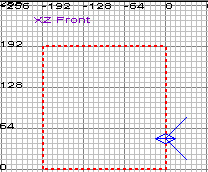
(Remember, you can switch views by pressing control+tab)
2. Make the box hollow ![]() This will be our room.
This will be our room.
Your result should be similar to this :

3. Now create another box inside the room. Right click the box and a menu should pop, up go down to info>player>start.
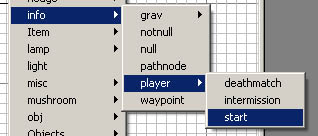
You have just created the player start point of "jump point" . If you haven't already guessed it, this will be where the player will start.
3.5. Add light. create another samll box inside the room. Right click on the newly created box and select "light". Make sure that the light is NEXT to a wall, this is very important!!
4. Now we will texture the room. Select all four sides of the room and go to the texture tab. Select "wall" (or whatever category you want)
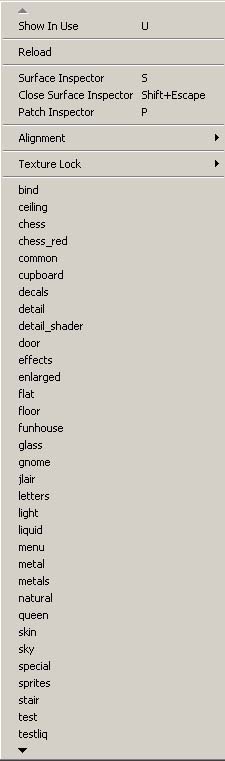
Once you select your category the textures should appear at the right side of the screen below the 3d view.

Double click on the texture of your choice (in my case I chose "brick3_1sh" ) your texture that you selected should be boarded with green and then red (like shown above)
5. Compile the map. To make things easy: make a new folder on your "C:" drive name the folder something like "alicemaps" (whatever you name it do NOT add spaces or dashes or anything like that) . Copy your map that we made in this tutorial (first you need to save it ;) ) and also copy newq3map.exe (which will be in the fakktools\bin Folder) . Create a new text file and change the type to ".bat" for example: my bat file was called "map_complie.bat" . If you don't see your file extension then open up explorer and go to tools>folder options>view> and uncheck "hide file extensions of known file types" .
Ok, I won't get into the details of the commands that newq3map.exe has. Right click on your newly created bat file and click "edit". Notepad should open. Type the following: "newq3map.exe -gamedir [dir that you crated earlier] [dir that you crated earlier with "\ [map name]"
Ok, I know that's confusing here's what I have: (without quotes)
"newq3map.exe -gamedir c:\Alicemap c:\Alicemap\tutmap"
Where "c:\alicemap" is my dir that I created and where q3map will create the complied map. "c:\Alicemap\tutmap" is the folder "alicemap" followed by the name of my map, which is "tutmap" . I hope this makes since, if not you can email me .
6. Run the bat file you have just created. If all goes well you will see a bsp file and maybe a prt or lin file.
7. You're almost done! open up the ".bsp" file that was created in step 6 with a hex editor. ( You can find tons at www.download.com or on a search engine, here's one that should be good: http://download.com.com/3000-2352-8675667.html?tag=lst-3-14 )
Once you have opened the file with your hex editor go to the 5th byte. It should be "0C"
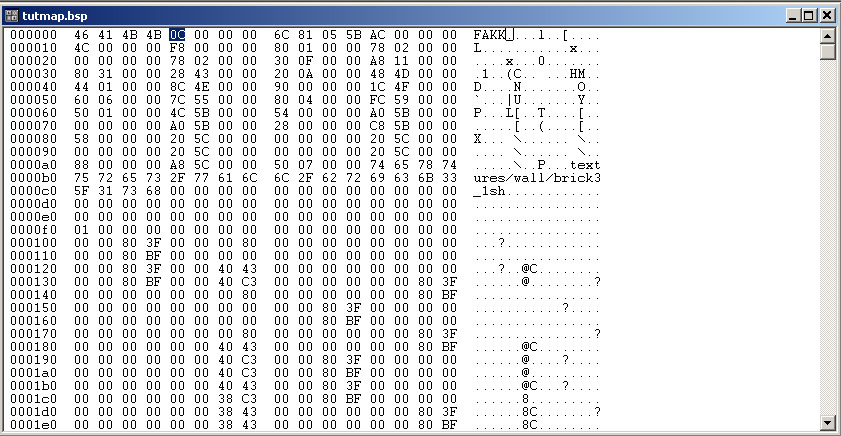
Change "0C" to "2A" . Save your file.
8. Copy the bsp file (and the prt or pth or lin or any other file created by q3map) and paste it in your alice\base\maps Folder. If there isn't one, create one. Run alice and open up the console. Type: "map [mapname] " (with out quotes and "[mapname] = your map name].
9. Enjoy your map!
You can download all the files I used for this tutorial here: Tutorial files.zip
Questions? Comments? Want more tutorials? Need more help?
Email me at pauldls@hotmail.com